Is the amount of memory your Thinkpad T470 has not enough to satisfy your application’s voracious appetite? If so, this article will help you to feed that beast with instructions on upgrading by adding additional memory.
The good news is adding additional memory to your Thinkpad T470 is an easy process for most users. The quick answer is to remove the back cover, insert the new RAM, and re-install the cover.
Continue reading the article for a more detailed step by step set of instructions.
You can do this.
How Many Memory Slots Does A Lenovo T470 Have?
The Thinkpad T470 has two memory slots and most configurations contain one 8GB DIMM, leaving one slot open for an additional DIMM.
The information below will help you:
- Determine your particular model.
- Select the memory DIMM you need.
- How to install that DIMM.
Thinkpad T470 Model Types
This guide will cover the T470 Type 20HD, which will pertain to most of the one’s sold in the United States. That being said, other types or models of the T470 will be similar and these instructions will apply.
The T470 is built on an Intel Core either 6th or 7th generation chipset processor. It has a 14 inch display and the storage is either SATA or PCIe depending on the model.
The 20HD000WUS type comes with a 256GB SSD M.2 2280 PCIe NVMe storage drive.
Read about the different types of hard-drive technology in my other article.
It is in the range of 3.5 lbs. to 4.0 lbs. again, depending on model.
The Thinkpad T470 also has two memory DIMM slots, one of which is populated with an 8GB memory DIMM.
Lenovo Thinkpad T470 Specs:
- Thinkpad T470 14″ Laptop
- 8GB Memory + Additional Open Slot For Upgrade
- Uses DDR4 SDRAM – SO-DIMM 2133 MHZ
- Maximum Memory is 32 GB
Check your model and serial number before purchasing an additional memory module. They can be found on the sticker on the back of the Thinkpad.
If you are not confident as to the exact model you have, check the Lenovo support website to help verify or identify.
Related: Do you have a Thinkpad T480 that you want to upgrade?
Read my article: Lenovo Thinkpad T480 RAM Upgrade (Do This)
Lenovo Thinkpad T470 RAM Modules
The memory technology is DDR4 SDRAM. The form factor is SO-DIMM 260-pin. The memory speed is 2133 MHZ.
So to add 8GB for example, you would look for a DIMM of 8GB SO-DIMM DDR4-2133. It may be easier to find a DIMM of DDR4-2400 which is fine to use.
As stated earlier, make sure you know your model and type of Lenovo laptop you have before purchasing additional RAM.
Crucial has a website with an on-line system compatibility checker that makes it easy to locate the needed parts such as RAM.
The Lenovo Thinkpad T470 is equipped with two DIMM memory sockets. For the 20HD type, 8GB of RAM is installed which leaves an open slot. You can either add a memory module to the open memory socket, or remove the current 8GB DIMM and install two new DIMMs of the size of your choice.
Remember though, the total amount of memory this Thinkpad can hold is 32GB.
How Do I Add Memory to a T470 Laptop?
The steps to add additional memory are pretty easy. You will need to remove the back cover to gain access, then find the open slot and insert your new memory module.
- Power on the system and press F1 to enter the BIOS.
- Select the Config Tab and then enter the Power menu. From there disable the built in battery.
- Turn over the T470 and remove the battery.
- Loosen the 6 screws holding the back case in place. Press forward on the back case and lift it up and out. See the illustration below.
- Locate the empty memory socket and insert the new module.
Note: Insert the notched end of the memory module into the memory slot. Press the memory module in firmly, and pivot it downward until it snaps into place. Ensure that the memory module is firmly installed in the slot and does not move easily.
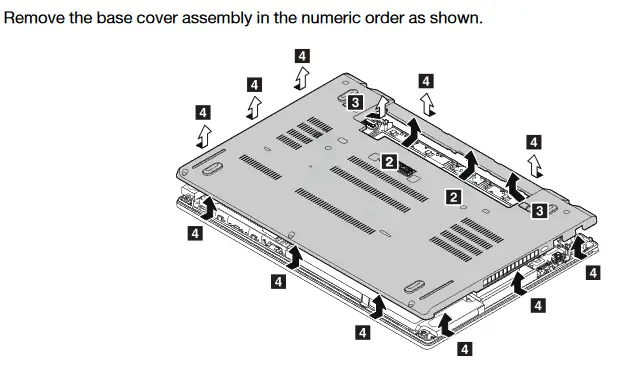
How Much Is Memory For The Lenovo Thinkpad T470?
The cost of adding RAM to your laptop will depend on the amount of memory to decide to buy.
Most likely you will either purchase an 8GB or 16GB memory module.
I have added below a rough price for both these RAM modules. You will find its more expensive to buy directly from Lenovo, but make sure you select a reputable outlet when shopping around for price.
I also wondered how much a storage upgrade would cost. My Thinkpad T470 model has a 256GB SSD M.2 2280 PCIe NVMe storage drive, which is plenty for my uses, but how much would it cost to double that size to 500GB?
Crucial P1 500GB 3D NAND NVMe PCIe M.2 SSD $59.99
I was surprised a 500GB NVMe drive was only about $60 US dollars. I might have to think about making that purchase in the future.
How much RAM does my laptop have now?
If you own a laptop and are curious how much memory it has, it is easy to find out.
If your operating system is Windows 10, follow the steps below
- Right click the Start Menu and select System.
- In the System section, next to Installed Memory, you will see the amount of memory your system has.
How much memory does my laptop need?
The answer to that question depends on how you use your laptop.
With the T470 model 20HD it comes with 8GB of memory. That is pretty sufficient for most users. By that I mean performing typical work or tasks that a daily user would do. If you are a gamer or plan on doing high intensity video editing or such, you would expect to want about 16GB of memory.
If your laptop is using up the available memory, you might see the following issues.
- The laptop takes a long time to boot
- Opening programs or applications are taking too long
- Perhaps the OS hangs or freezes
- Lastly, it just seems slower than it used to
If you need some tips on your next laptop purchase but don’t know where to start, consider my article – Laptop Buying Guide, How to Choose A Laptop. It has useful information on memory, CPU, OS and graphics.
In Summary,
You may want or even need additional memory for your Thinkpad. Buying a memory module doesn’t have to be too expensive and is an easy upgrade to make. Double check your model and type to ensure you are purchasing the correct RAM module, then follow the steps above to install it and start enjoying a speedier Thinkpad T470.

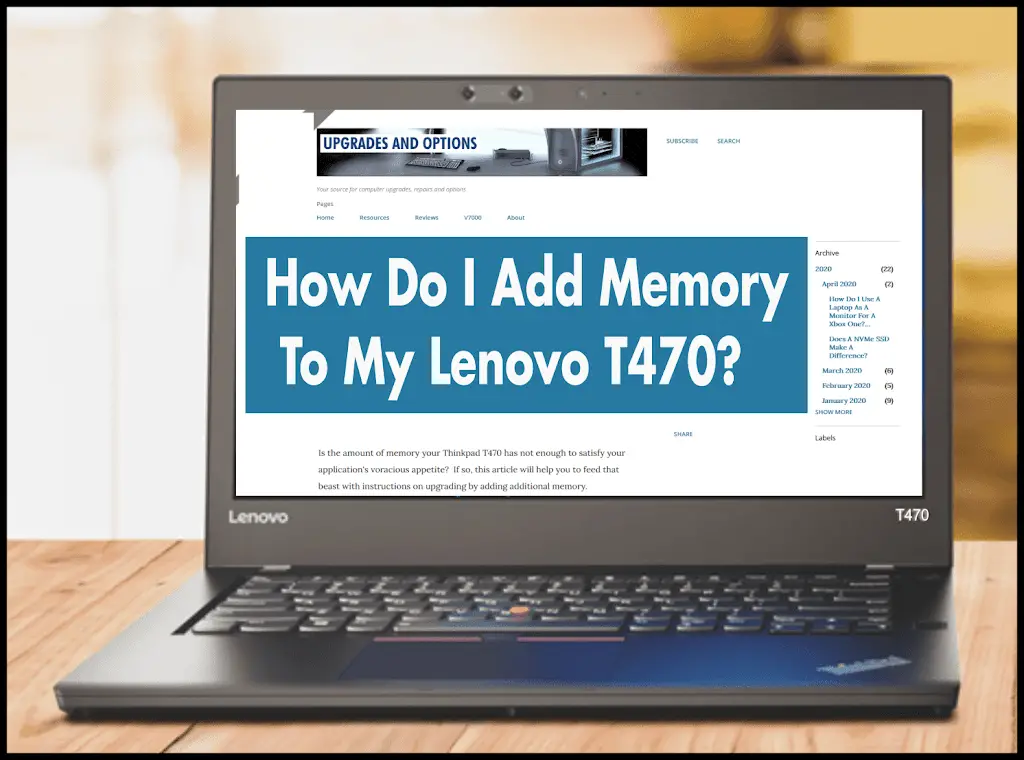

Comments are closed.